BinTube Accelerator
Usenet acceleration and a whole lot more!
BinTube Accelerator works with any Usenet client (newsreader) and provides up to 10x faster download speeds.
It also provides a powerful download scheduler, control over download speeds and centralized download stats.
BinTube Accelerator is 100% Free and available for all BinTube Usenet members.
BinTube Ultimate and Pro already have Aceelerator functionality build-in. BinTube Accelerator should only be used with third party Usenet clients.
- Up to 10 times faster header download speeds through compression.
- Secures all Usenet traffic using 256-bit SSL encryption even when using newsreaders
without SSL support.
- The most powerful, most flexible download and easiest download scheduler.
- Daily, Monthly and Yearly download totals. Especially useful if you use more than
one newsreader.
- Automatic download rate limiter slows your Usenet traffic down while you use your
internet connection for other things.
- Manual, Automatic and Schedule based download rate limiting.
- Real-time and interactive bandwidth usage graph allows you to limit download rate
using the mouse.
- Real-time per connection activity.
- Available in 64-bit and 32-bit versions.
- Works with any Usenet newsreader, including BinTube Usenet Reader

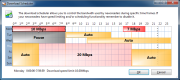


To use BinTube Accelerator, you need to set the following settings in your newsreader:
- Set the server address to 'localhost' or '127.0.0.1'.
- Set the port number to '119'.
- If your newsreader has an SSL option, you need to disable it. BinTube Accelerator
takes care of encrypting all the data.
All other options (username, password and number of connections) should also
be set in the newsreader.
The Connection List on the main window gives per connection
speed readouts and detailed information about the activity taking place. Red and
Green icons display the direction of flow of the data and a lightning bolt is shown
whenever compressed data is being downloaded.
The Bandwidth Graph displays up to 4 curves on a moving scale. The Blue area shows
the rate at which data is being downloaded from the Usenet server. The Green area
displays the rate at which data is being transferred to your newsreader(s). When
downloading header data and group lists you will notice that the Green area displays
higher rates than the Blue area. The Gray dotted line displays the total network
usage. Even when you're not downloading anything other than Usenet data it will usually
be higher than the Blue area because it includes the TCP/IP overhead associated
with NNTP traffic. Lastly the Red dashed line is the rate limit in effect.
You can drag this line up and down the chart to change the download rate limit.
When Automatic rate limiting is activated, the red line shows you what the rate
limiter is doing. Right clicking the graph brings up a menu that you can use to
change the rate limit, pause any downloads taking place, or activate the Scheduler.
This menu can also be accessed by right-clicking the system tray icon when BinTube
Accelerator is minimized.
Download Scheduler is brought up using the options menu on the main window. With a few clicks
it allows you define time frames that can span from a few
minutes to several days of the week. Right clicking a time frame allows
you to set a download rate limit or deactivate downloading completely. The time
frames can also be modified and moved after they have been created. To activate
the scheduler, select 'Scheduler' in the 'Rate Limit' menu on the main window or
from the system tray icon.
Download Statistics and totals can be accessed from the options menu. The window
is not modal, so you can keep it open to monitor your usage in real-time while accessing
other features of the program.
 Download BinTube Accelerator Now!
Download BinTube Accelerator Now!